 |
Demo Installation Instructions
-
When you click the download icon, you will see a screen similar to the one below. Make sure that the line "Save this file to disk" is checked, then click "OK".
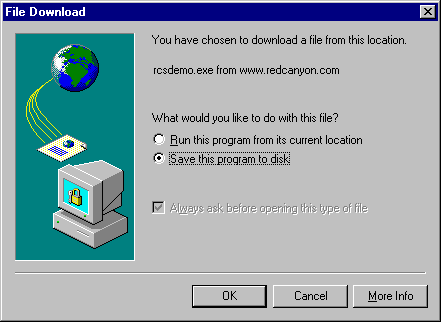
-
Download the file into a folder on your computer's hard drive. In this example, we will download it into a folder named "Temp." Click the "Save" button to start the download. The demo file is about 15.0 MB in size, so the download could take quite a long time if you are using a standard telephone connection.
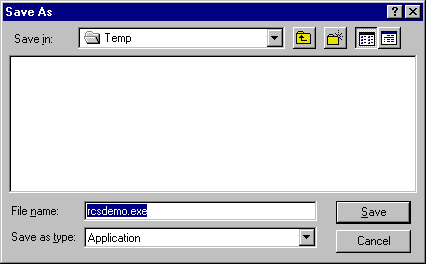
-
Using "My Computer", locate the file named "Setup.EXE" and double-click it. This will start the installation process. The program will be installed in a new folder it creates on your hard drive.
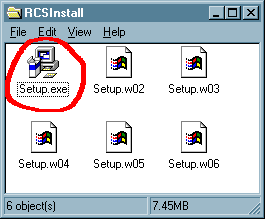
-
Close any other programs that are running, then click the "Next" button on this screen to continue.
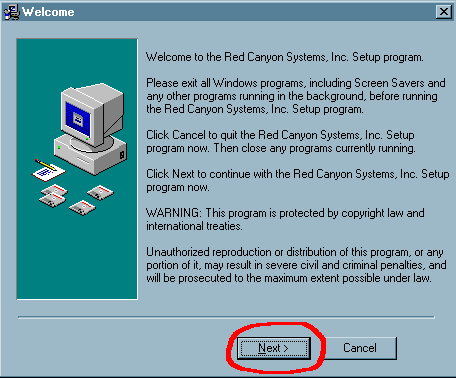
-
You will be prompted for the letter of the drive where you want the files to be installed. Most users will select C:, but you may choose another one by using the drop-down list. Once you have selected your drive, click the "OK" button.
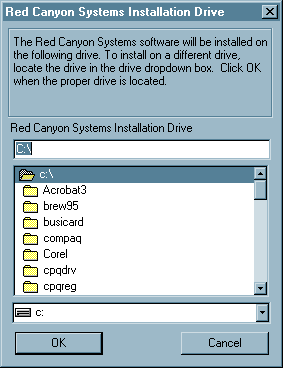
-
You will be prompted for a license number. If you are installig the Log In Demo, the license number is LI-DEMO. For CenterFit™, the license number is CF-DEMO. The FICIS license number is FI-DEMO. Once you have entered the license number, click the OK button. The installation process may take a few minutes.
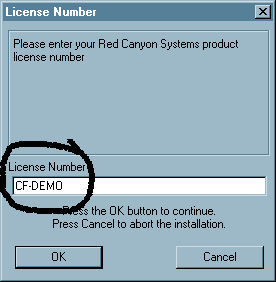
-
After installation, click the "Start" button, then choose "Programs", then "Red Canyon", then select the name of the program you wish to try.
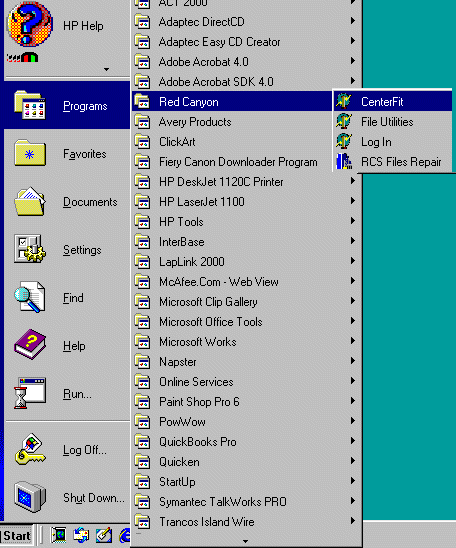
© Red Canyon Systems, Inc. - August, 2001. All rights reserved.
This page was last updated on
|
 |

